The Technician Scheduler makes assigning Work Orders to your technicians a breeze!
In this view, technicians are listed on the left side of the screen and unassigned Work Orders are listed on the right. In the middle are the technicians’ assigned Tickets and Work Orders.
To assign a Work Order to a technician, simply drag it from the list on the right and drop it into the technician’s schedule at the desired time.
Work Orders are color-coded by type and status. To change which information is displayed for each Ticket, click the gear icon ![]() . To view a legend explaining the symbols that appear on this page, click the help icon
. To view a legend explaining the symbols that appear on this page, click the help icon ![]() .
.
Create placeholders for PTO, Training, Sick/Off Day, Pending Work, and Other events by right-clicking the schedule at the desired time and selecting an option from the context menu.
Lastly, toggle between viewing Unscheduled, Scheduled or All Tickets using the filters above the Ticket List.
The Heldups/Exceptions tab shows you the Heldups and Exceptions affecting your Tickets. Heldups are sorted into two main categories, Work In Progress and Finalizing, then organized by reason. Click on a reason’s total to see the list of Tickets with that heldup.
There are two types of Heldups:
System Generated Heldups can be either Hard Stops, which prevent a Work Order from closing, or Soft Stops, which cause a warning message to appear but still allow the Work Order to be closed. Manual Heldups are all Hard Stops. Whether a Heldup is a Hard Stop is indicated under the Heldups tab of any Work Order.
Keeping on top of Heldups can boost your profitability and customer satisfaction, and the Heldups/Exceptions tab allows you to review this information at a glance.
Stay on top of customer communication by texting and emailing customer contacts directly from the Communication tab!
When a Ticket or Work Order is first created, the customer’s contact information, desired update frequency, and preferred contact method are all recorded. The Communication tab aggregates this information for ALL Work Orders, giving you the ability to reach out strategically and keep your customers satisfied and engaged throughout the repair process.
This page is incredibly powerful for service coordinators, as it lays out their daily communication plan and can process each communication directly from the page.
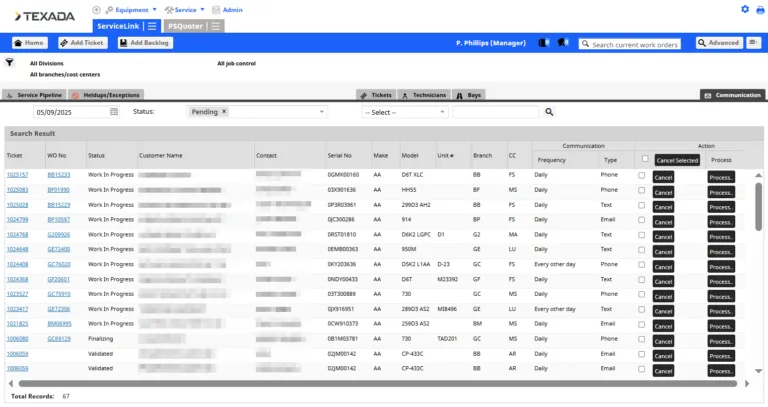
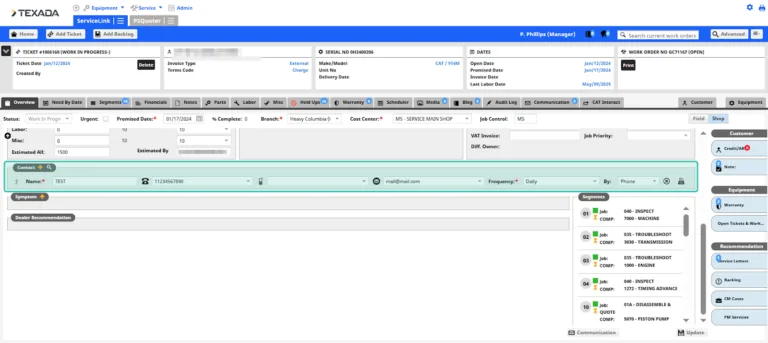
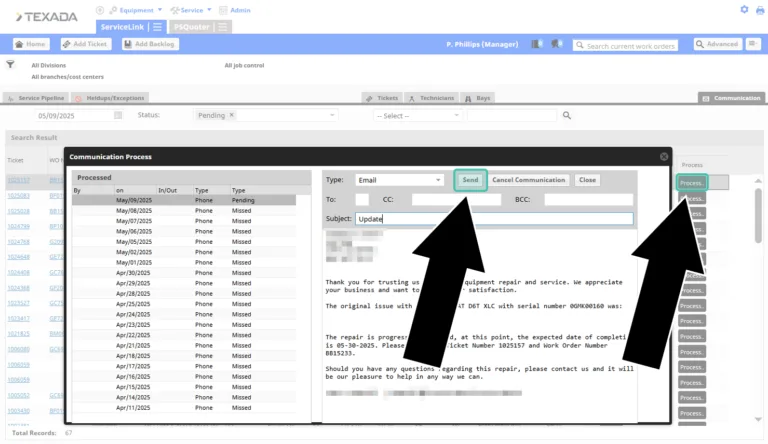
ServiceLink makes managing labor easy! After performing some quick, one-time configurations, you can easily submit, approve, and push labor to your ERP!
Are you looking for a streamlined way to manage your dealership’s warranty claims? Unlock efficiency in claim management with ServiceLink’s Warranty Pipeline! This tool drives the workflow for your warranty analysts, providing comprehensive visibility into the warranty process.
The Warranty Claims Pipeline is ServiceLink’s hub for managing warrantied Work Orders. It reflects Work Orders at different stages, including Work in Progress (WIP), Finalizing, Corrections, Closed, and Invoiced.
Easily identify Work Orders with Warranty Heldups (defects). These appear under a specific column marked with a red circle on both the Service Pipeline and the Warranty Claims Pipeline. On the Warranty Claims Pipeline, Work Orders containing at least one defective Segment will appear in the red boxes.
Once the service department resolves a Heldup, its color will change from red to yellow.
The colored boxes on the Warranty Claims Pipeline are hyperlinks. Clicking these links provides a detailed list of Work Order Segments in that specific status, allowing you to review warranty details and ensure all necessary data for filing a claim is present.
Once the data is sufficient and the Work Order can be invoiced and claimed within DBS, the Segment will move to the “Invoiced Partially Claimed” row in the Warranty Pipeline.
A configuration is available that allows warranty analysts to write claim stories in ServiceLink and transmit them to DBS, providing flexibility for your workflow. Alternatively, some dealers choose to write the claim story directly in DBS.
After all claims are written, the Segment is manually moved to “Invoiced – Fully Claimed – Claims in Progress” within ServiceLink. The Segment then progresses through statuses such as “Fully Claimed – Settled Waiting Closure” (once a settlement is apparent in the DBS Settlement File) and finally to “Fully Claimed – And Settled” (once settlements are reviewed and accepted).
The Work Order Warranty tab displays all warrantied Segments and allows you to see claim details, view settlements, and manually add warranty Heldups.
The ServiceLink Warranty Claims Pipeline puts control and visibility at your fingertips, simplifying the complex process of managing warranty Work Orders and ensuring a smooth flow from service completion to claim settlement.
